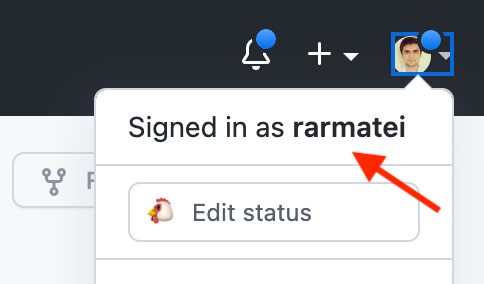Auth (Basic)
Why do users need access?
While just adding an Nx Cloud access token to your monorepo gives you distributed caching and distributed tasks execution, the Nx Cloud web app gives you analytics about tasks running in your workspace, allows devs to easily inspect terminal output, and works seamlessly with our GitHub integration for your Pull Requests. Here is a video walkthrough of this.
By default, when you connect your token to a workspace on your Nx Cloud web app, all links and runs are private to only members of your organisation. This means that you'll either need to explicitly add members, or make your organisation public (which means anyone with access to your Nx Cloud instance will be able to see your runs) . More details here.
Setting up a single admin user
If you just want to try out running Nx Cloud on prem and set up full membership management later, then the simplest option is to just set up a single admin user. This option might also work for you if you are okay with making your organisation public to anyone that has access to your Nx Cloud installation.
To do that provision the ADMIN_PASSWORD env variable for the nx-cloud-aggregator container (if you are running Nx Cloud as a single container, provision the ADMIN_PASSWORD env variable for that container). This will set up a default admin user for you, which you can use to manage your workspace on the Nx Cloud web app.
Even if you can make your organisation public, we still recommend setting up GitHub authentication and inviting more than 1 admin to your workspace, to reduce the chance of losing access to it.
Setting up third-party auth providers
For instructions on how to set up third-party auth providers please refer to these guides:
Inviting users
Once that's done, you can either login with your admin user (see instructions below on how to log-in with admin), or directly via GitHub by hitting the "Log In" button:

You can then go to your organisation's members page and start inviting people based on their GitHub username:
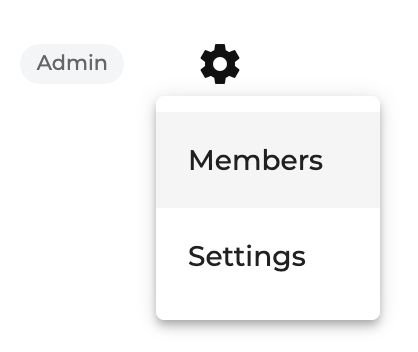
When you invite someone, Nx Cloud will generate a unique invite URL, which you can send to that person directly.
Migrating from an admin-only set up to auth via a configured provider
If you already have an admin user that manages an existing Nx Cloud workspace, you can still login, even after you set up GitHub auth. You'll find the admin log-in button here:
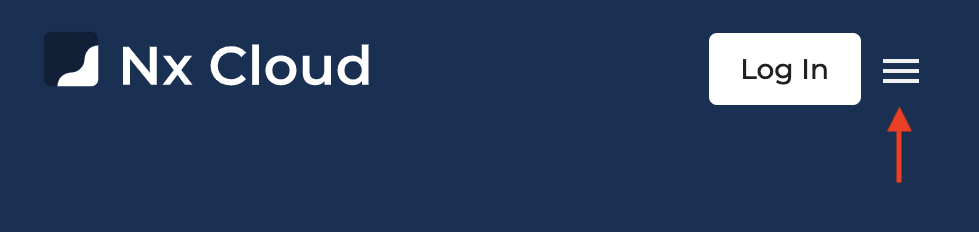
Finding usernames
To ensure only the members you trust can accept invitations to your workspace, you need to invite them via their GitHub/GitLab/BitBucket username, and then they need to be logged in with that username to accept the invite. Usernames can usually be found by clicking in the top-right corner.
GitLab:
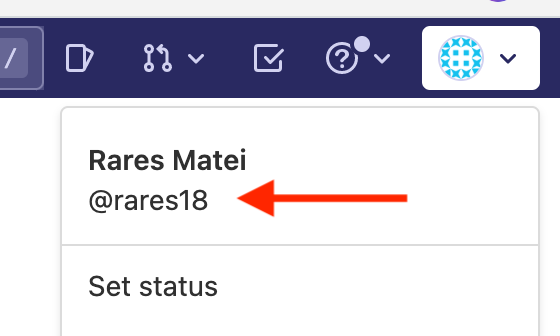
GitHub: